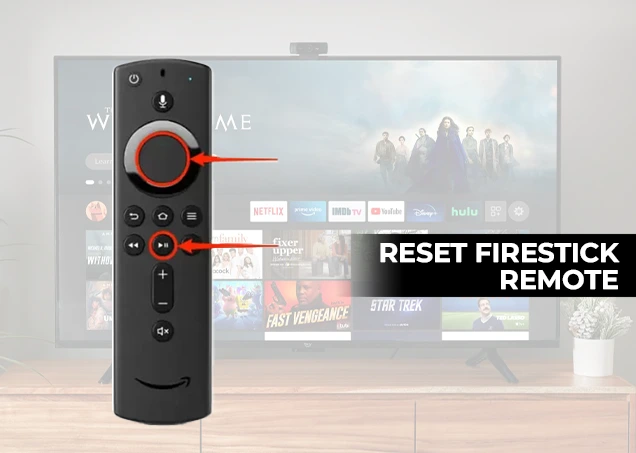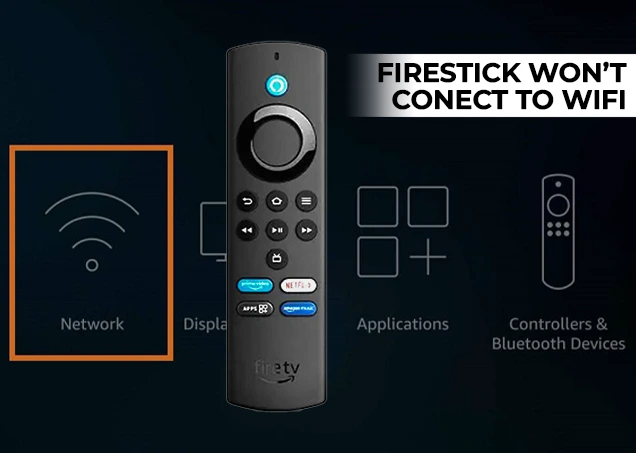How to Install Firestick?
Amazon Fire TV devices offer a variety of entertainment options with native support for many of the best video streaming services, including Netflix, Hulu, and Amazon Prime Video. The Fire TV Stick also provides access to a decent collection of apps to enhance your media streaming experience, including the Amazon Silk browser and Spotify. Also check out the latest blog on Fire stick remote not working.
To install your Amazon Fire TV Stick or Fire TV Stick 4K, you need a compatible TV (HD or 4K) with an HDMI input connection, an Internet connection and an Amazon account. If you don’t have an Amazon account yet, you can register for one during the install process. Learn about Fire stick reset and solve your half of fire tick issues in a jiffy.
How to install amazon fire stick
- First you need to connect the small end of the USB power cord to the micro USB connector on the Fire TV Stick, and then connect the other end to the power adapter. Then plug the power adapter into your socket.
- Then connect the Fire TV Stick to the HDMI input connector on the back of your TV. Amazon has included an HDMI extender. It is recommended to use it to ensure a secure fit.
- Now switch on your TV and select the correct input channel that corresponds to the HDMI connection to which you have just connected the Fire TV Stick.
- You can now insert the supplied AAA batteries. The remote control should automatically pair with the Fire TV Stick. If it doesn’t, just press and hold the Home button on the remote for ten seconds.
- Next, you will be asked to connect the Fire TV Stick to your Wi-Fi network. Select your preferred network and enter the password using the on-screen keyboard. If you already have an Amazon Echo or Amazon Smart Plug, you may be able to skip this step using the so-called “simple setup”.
- Once you’ve connected to your Wi-Fi network, you’ll need to register the Fire TV Stick in your Amazon account (if you haven’t already).
- From there you can start viewing content immediately. To find out what you can see with Amazon Fire TV, read our Amazon Fire TV Stick test.
How to download kodi on firestick
Below is the easiest way to install the Kodi application on your Firestick or Fire TV. No computer is required. The guide will show you how to install the latest stable version, or you can use the link for insatalling Kodi 18.0. See How Does Fire Stick Work article here.
How to install 18.0 on firestick using downloader
Here’s what you need to do:
- Access your Fire TV
- Now go to Settings
- Then go to device
- Now choose developer options
- Activate apps from unknown sources (allow apps from unknown sources)
- Activate ADB debugging
- Go back to Settings
- Then preference.
- Go to the advertising ID
- Then disable interest-based ads
- Go back to the main menu
- Go to the search menu (the magnifying glass)
- Enter “Downloader“
- Select Downloader from the list and download it
- Now allow the Downloader app to access media and files
- Click OK on the next screen (Quick Start Guide).
- After opening the downloader, enter “http://tinyurl.com/kodi18rc2” in the URL bar to download Kodi for Firestick
- Wait for Kodi to download
- Install Kodi now
How to install Kodi 18.0 on firestick
After installing Kodi on the Fire TV Stick, just return to the home screen and scroll down to your apps and games. You will find the Kodi icon in the list. Click the icon to launch Kodi on the FireTV Stick. Learn How To Jailbreak Fire Stick.
How to install mobdro on firestick
Mobdro offers free live TV services. That’s enough to guess that it’s not part of the Amazon Store. It is a third-party app that is loaded sideways on your Amazon FireStick.
With the FireStick security setting, you cannot download such an app by default unless you have enabled the Apps from Unknown Sources option. Here’s how you can do it:
- Mobdro is one of the best free live TV streaming apps that does a great job of steaming live content.
- Mobdro offers hundreds of live channels in different categories like news, sports, music and more.
- For these and other reasons, we have included Mobdro in our list of the best free IPTV services.
- The great thing about Firestick / Fire TV is that it runs the Android operating system, which means that we can load Mobdro onto these devices.
Unfortunately, this is not an application available from the Amazon Fire TV App Store. However, the following tutorial will show you how to quickly install this application on your Firestick / Fire TV.
So you have to download it from the outside of the store and install via the downloader app.
How to download cinema on firestick
A more detailed step-by-step version of this Cinema APK download and installation guide can be found below on the page. Experienced streamers may only need this simplified version of the installation instructions for the Cinema APK app.
We use the downloader here, which is freely available in both Google Play and the Amazon App Store. Any Android utility app that allows you to download and install third-party APK files on a Firestick or other Android device is sufficient.
- You must also enable unknown sources for third-party apps on your streaming device before following the steps below.
- Start the Downloader app and enter https://mytm.pw/cinemaapk in the “Browser” tab. Then click “Go“.
- Note that this shortcut simply redirects itself to the latest Cinema HD APK file located in the Cinema HD GitHub repository. The shortened link URL saves a lot of input with the Fire TV remote control.
- When the cinema download is complete, click Install.
That’s all you need to enjoy new movies and TV shows when you install Cinema APK on Firestick, Fire TV Cube, and Android player devices.
How to install youtube tv on firestick
The following steps will show you how to install YouTube TV on the Amazon Fire TV Stick 4K.
The same steps can also be used to install the application on the NVIDIA SHIELD or other Android TV boxes that are running the Android operating system, as YouTube TV is still available on the Google Play Store.
Follow the steps below to install YouTube TV on your Firestick, Fire TV or Fire TV Cube.
Installation instructions for YouTube TV Firestick / Fire TV
- Hover over the Kodi Search Icon on the home screen.
- Enter “YouTube TV”, scroll down and click YouTube TV when the search result appears.
- Click the YouTube TV app when it appears on your screen. You will likely need to scroll right to find the app.
- Click on Download.
- Wait for the application to download.
- Then click the Back button of the Amazon Firestick Back on your remote control until you return to the home screen.
- Hover over the YouTube TV on the home screen and hold down the Amazon Firestick Menu button. Then click Move.
- If you prefer, move YouTube TV forward on the “Your apps and channels” screen, and then press the Select key.
- Click the Back button until you get to the home screen. Then click YouTube TV to launch the application.
- YouTube TV is now successfully installed! You can now either start a free trial or log in to your existing account.
Conclusion
That’s it. You have successfully installed your Amazon Fire TV Stick for the first time and can now enjoy the vast ocean of multimedia content using various apps or jailbreaking methods as suggested above. I hope that helped. If you still have problems setting up the Amazon Fire Stick, please let me know in the comments section below. Don’t forget to check the best Firestick settings before leaving, which I think every user should apply now. Contact the official team if facing Fire stick black screen amid the process.
Set up your Firestick in minutes and start streaming with ease!